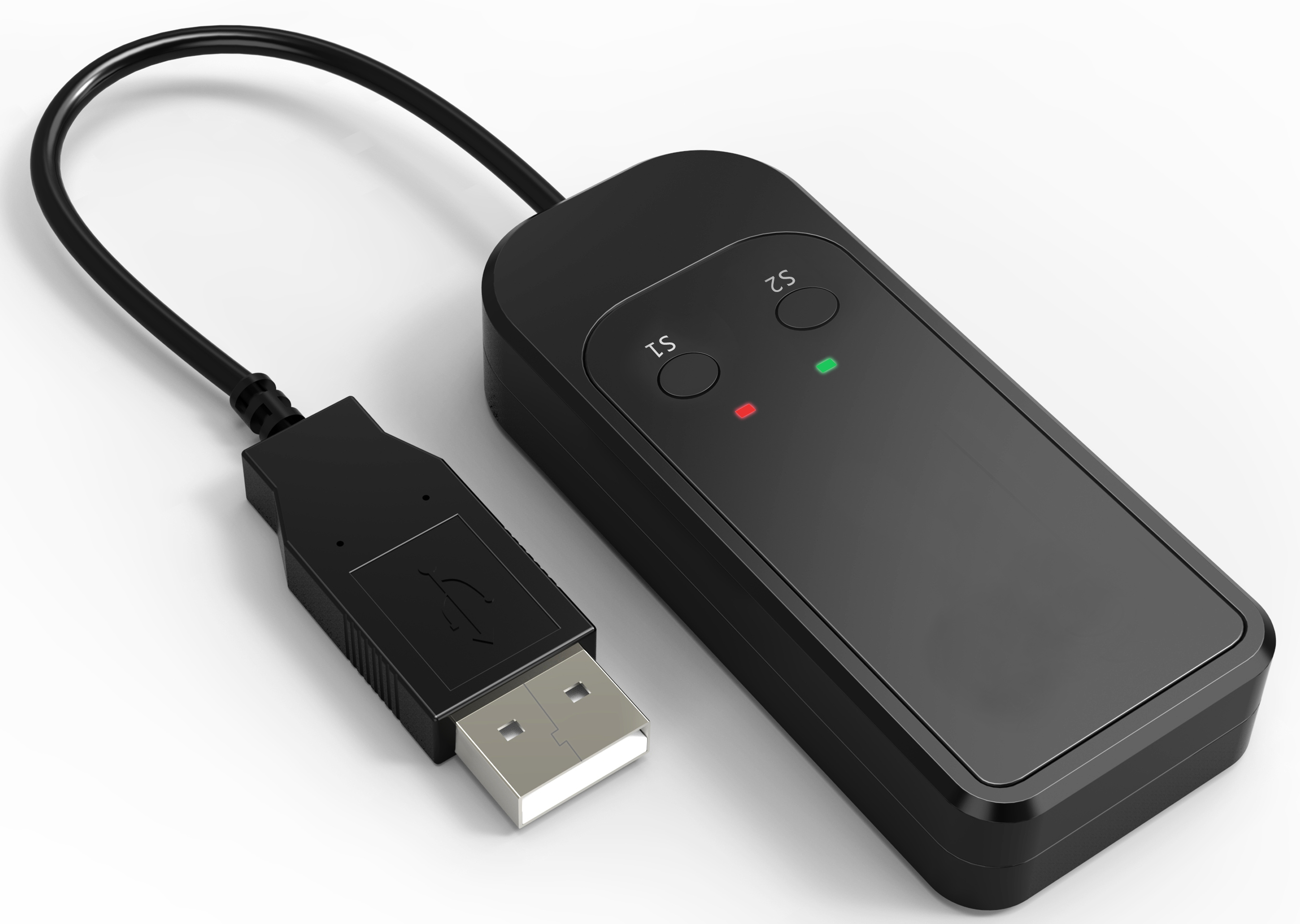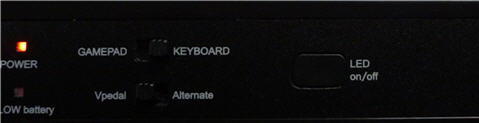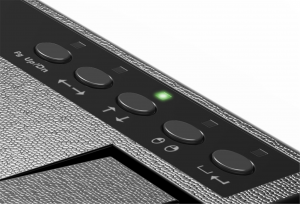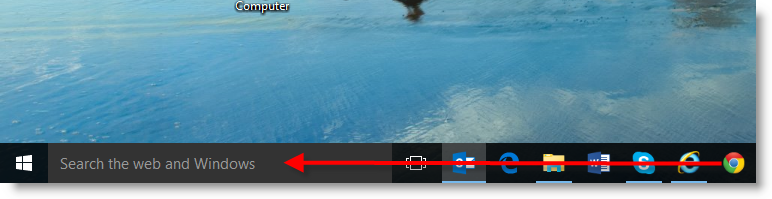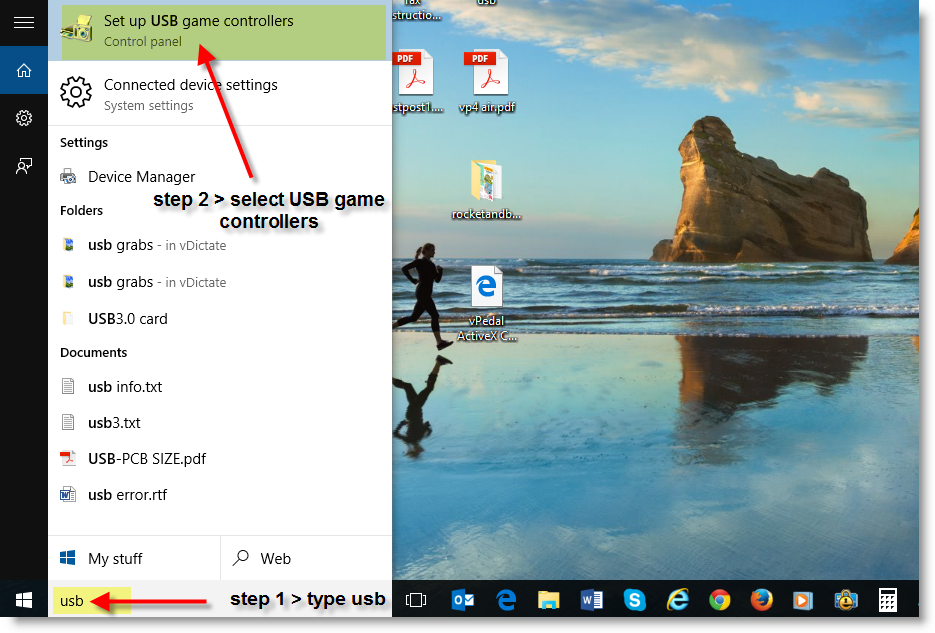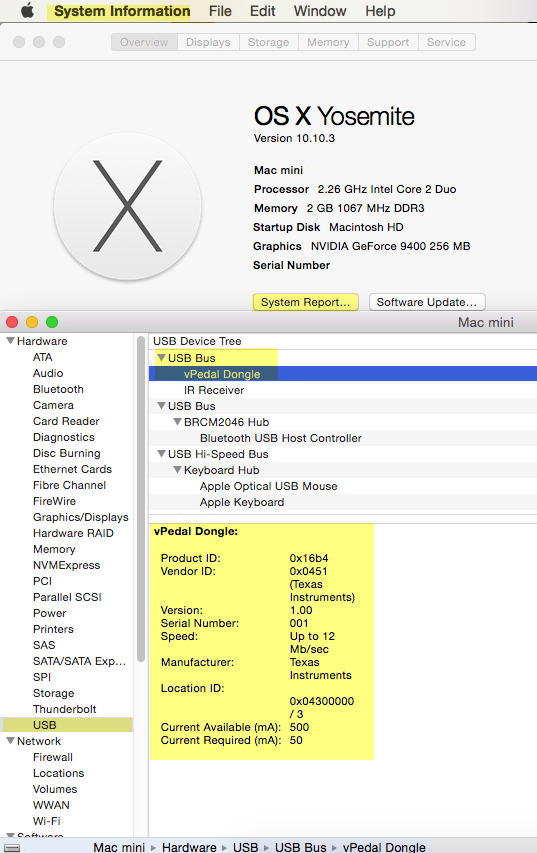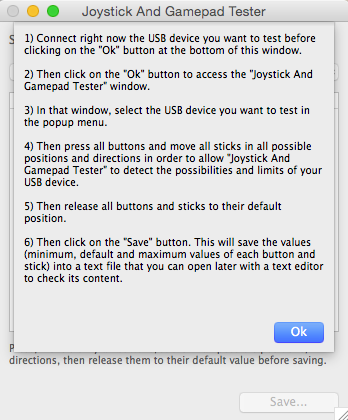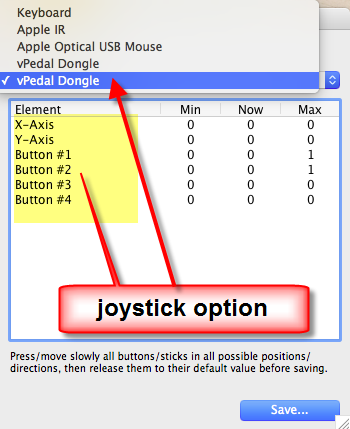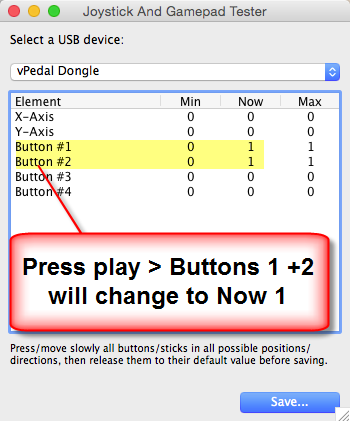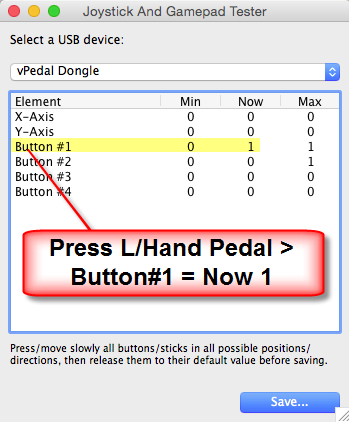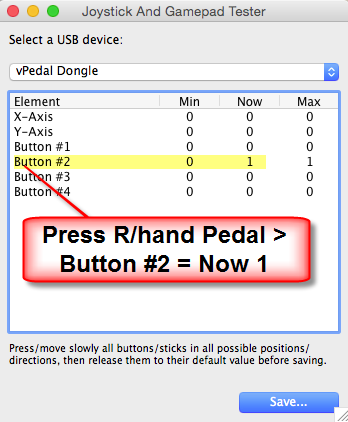PRODUCT OVERVIEW
The vP-4 MKII-iOS is an iOS-enabled version of this foot pedal. This version can link directly to iOS and macOS devices without the need to use the MKII dongle in keyboard mode.
FIRST TIME INSTALL
1. Unpack the foot pedal.
2. Turn the foot pedal upside down and slide off the battery cover.
3. Place 3 X AA batteries inside the battery compartment ensuring that the batteries are all aligned in the same direction.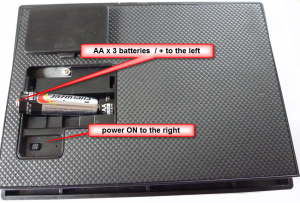
4. Set the power switch to the ON position – the Power LED on the top of the pedal will go on.
5. Slide the battery cover back into place ensuring that it clicks closed.
6. Plug the USB / receiver dongle into your computer (use a USB-C to USB-A adapter if needed).
7. Wait a minute or so for the USB drivers to install ( this is an automatic operation for Windows / macOS )
8. Press on the center of the foot pedal; you should see a red LED flash at the same time on the usb dongle. This may require a couple of presses when the foot pedal is first powered on since it takes a second or so for the pedal and the dongle to create a wireless link.
LEFT HAND LED AND SWITCH FUNCTIONS
Power LED = Battery Power is ON
Low battery LED = If this comes on please replace the batteries. (6 months is the normal life expectancy but varies greatly depending on use.)
Gamepad / Keyboard slide switch
- Gamepad Mode is the default mode for use with a Mac or a PC .
- Keyboard Mode (for iOS/padOS).
vPedal / Alternate Mode slide switch
vPedal mode the mode for use with vPedal software .
When vPedal Mode – is enabled
- left pedal << = joystick button 1
- centre pedal > = joystick buttons 1+2
- right pedal >> = joystick button 2
Alternate Mode allows vP-4 greater compatibility with non vPedal applications.
When Alternate Mode – is enabled
- left pedal << = joystick button 1
- center pedal > = joystick button 2
- right pedal >> = joystick button 3
LED On / Off
- This turns all LEDs on the pedal On / Off. Once you have configured your vPedal, please use this option to increase battery life..
RIGHT HAND BUTTON FUNCTIONS
These buttons are only active when the pedal is in Keyboard mode.
Also only the Left pedal / << and the Right pedal / >> are active, the centre pedal is disabled .
Pressing the buttons 1-5 enables a pair of preconfigured keyboard commands to be sent to your device:
- Page up / Page down – keyboard commands are sent.
- Arrow Left / Arrow Right – keyboard commands are sent.
- Arrow Up / Arrow Down – keyboard commands are sent to your device.
- Left mouse button / Right mouse button – keyboard commands are sent
- Space bar / Enter Key – keyboard commands are sent
USB DONGLE
Red and Green LEDs
Red LED = Flash Data received
Green LED
Solid Green = Connected
Green LED Blinking = Scanning for Pedal
Switch 1 and 2 actions:
Press S1 = Blinking Green LED = Erase bonding info
Press S2 = Start scanning = Connected
SETUP / SOFTWARE TEST FOR WINDOWS 10/11
SETUP / SOFTWARE TEST FOR macOS
Unlike Windows, macOS does not have inbuilt tools to test the vPedal dongle, but clicking on the Apple Icon in the top left hand side of the desktop will get to the System Information / System Report / USB / USB Bus report. This will show that the vPedal dongle is connected.
But if further testing is required, a freeware application such as “Joystick and Gamepad Tester for Mac” can be used.
https://download.cnet.com/Joystick-and-Gamepad-Tester/3000-18490_4-48273.html
Please Download and Install
You will see 2 instances of the vPedal Dongle above. To test the gamepad / joystick actions click the second instance. (The 1 st instance can be used later to test the keyboard actions if required.) “Joystick and Gamepad Tester” will allow you to use it for free for a few minutes or so, which is enough time ensure the vP-4 MKII is working.
The examples below are the vP-4 switched to vPedal Mode.